64. IBM QRadar SIEM
IBM QRadar Security Information and Event Management (SIEM) collects event data and uses analytics, correlation, and threat intelligence features to identify known or potential threats, provide alerting and reports, and aid in incident investigations. For more information, see IBM QRadar SIEM on IBM.com.
NXLog can be configured to collect events and forward them to QRadar SIEM. This chapter provides information about setting up this integration, both for generic structured logs and for several specific log types. The last section shows output examples for forwarding the processed logs to QRadar.
|
Note
|
The instructions and examples in this chapter were tested with QRadar 7.3.1. |
64.1. Setting up the QRadar Appliance
Several tasks may be required to prepare IBM QRadar for receiving events from NXLog.
64.1.1. QRadar Dependencies and System Configuration
-
The WinCollect agent SFS bundle may need to be installed in order to provide parsing capabilities for the specific log types documented below. See Installing and upgrading the WinCollect application on QRadar appliances in the IBM Knowledge Center.
-
To parse DNS Server Debug logs, the Microsoft DNS Device Support Module (DSM) package must be installed on the QRadar appliance. Look for the
QRADAR-DSM-MicrosoftDNSpackage on IBM Fix Central. -
To send logs to QRadar using TLS, the TLS Syslog protocol must be installed. Look for the
QRADAR-PROTOCOL-TLSSyslogpackage on IBM Fix Central. -
Some events may exceed QRadar’s default Syslog payload length. Consider setting the maximum payload length to 8,192 bytes. For instructions, see QRadar: How to increase the maximum TCP payload size for event data on IBM Support.
-
The QRadar appliance should be fully updated with recent patches and fixes.
64.1.2. Adding a TLS Syslog Log Source
Events can be sent to QRadar securely with TLS. With these instructions, the NXLog agent(s) will verify the authenticity of the QRadar receiver and encrypt event data in transit. This requires that appropriate certificates be created and a separate TLS Syslog "listener" log source be added on QRadar.
This log source will act as a gateway, passing each event on to another matching log source. Only one TLS listener is required per port; see Configuring multiple log sources over TLS syslog on IBM Knowledge Center.
First, prepare the TLS certificate and key files (for more information, see OpenSSL Certificate Creation):
-
Locate a certificate authority (CA) certificate and private key, or generate and sign a new one. The CA certificate (for example,
rootCA.pem) will be used by the NXLog agent to authenticate the QRadar receiver in Forwarding Logs below. -
Create a certificate and private key for QRadar TLS Syslog (for example,
server.crtandserver.key). -
Convert the QRadar private key to a DER-encoded PKCS8 key (see QRadar: TLS Syslog support of DER-encoded PKCS8 custom certificates):
$ openssl pkcs8 -topk8 -inform PEM -outform DER -in server.key \ -out server.key.der -nocrypt -
Copy the private key and certificate files to QRadar (the steps below assume the files are copied to
/root/server.*).
Then add the log source on QRadar:
-
In the QRadar web interface, go to Menu > Admin > Data Sources > Events > Log Sources.
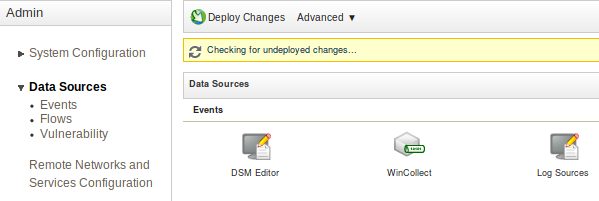
-
Click Add to add a new log source. The Add a log source window appears.
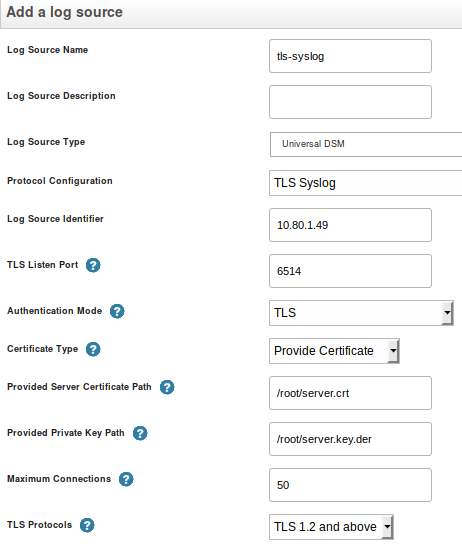
-
Enter a Log Source Name and, optionally, a Log Source Description.
-
For the Log Source Type, select Universal DSM.
-
For the Protocol Configuration, select TLS Syslog.
-
As the Log Source Identifier, enter the source device IP address or hostname. For multiple log sources, any identifier can be used here.
-
For Certificate Type, select Provide Certificate.
-
Set Provided Server Certificate Path to the path of the server certificate (for example,
/root/server.crt). -
Set Provided Private Key Path to the path of the DER-encoded server key (for example,
/root/server.key.der). -
Select the Target Event Collector. Use this to poll for and process events using the specified event collector, rather than on the Console appliance.
-
Make any other changes required, and then click Save.
-
Go to Menu > Admin and click Advanced > Deploy Full Configuration after making all required log source changes.
64.1.3. Adding a QRadar Log Source
Follow these steps to add a new log source to QRadar SIEM. This will need to be done once for each log source, using the correct Log Source Type for each.
-
In the QRadar web interface, go to Menu > Admin > Data Sources > Events > Log Sources.
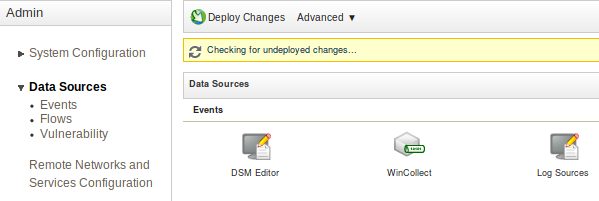
-
Click Add to add a new log source. The Add a log source window appears.

-
Enter a Log Source Name and, optionally, a Log Source Description.
-
Select a Log Source Type. Consult the sections below for the correct log type to use for each source.
-
For the Protocol Configuration, select Syslog.
-
As the Log Source Identifier, enter the source system’s IP address.
NoteThe Syslog hostname field is used by QRadar as the log source identifier to associate events with a particular log source when received. This value can be adjusted by changing the $Hostname = host_ip();line in the examples below: keep the line as-is to use the system’s first non-loopback IP address, remove the line to use the system hostname, or set the line to a custom value (for example,$Hostname = "myhostname";). -
Select the Target Event Collector. Use this to poll for and process events using the specified event collector, rather than on the Console appliance.
-
Make any other changes required, and then click Save.
-
Go to Menu > Admin and click Advanced > Deploy Full Configuration after making all required log source changes.
64.2. Sending Generic Structured Logs to QRadar
NXLog can be configured to send generic structured logs to QRadar using Log Event Extended Format (LEEF). The xm_leef to_leef() procedure will generate LEEF events using certain NXLog fields for the event header and all remaining fields as event attributes.
LEEF has several predefined event attributes that should be used where
applicable—see
LEEF
event components and
Predefined
LEEF event attributes on IBM Knowledge Center. These fields can be set during
parsing, set to static values manually ($usrName =
"john";), renamed using the rename_field()
directive, or renamed using the xm_rewrite
Rename directive (NXLog Enterprise Edition only). Additionally,
to_leef() will set several predefined attributes
automatically.
Use Universal LEEF as QRadar’s Log Source Type. Once LEEF events have been received by QRadar, specific fields can be selected for extraction as described in Writing an expression for structured data in LEEF format (in the QRadar Security Intelligence Platform documentation). LEEF events can also be mapped to QRadar Identifiers (QIDs). For more information, see the Universal LEEF section in the QRadar DSM Guide.
This example reads Syslog messages from file, parses them, and sets some
additional fields. Then the xm_leef to_leef()
procedure is used to convert the event to LEEF (and write it to the
$raw_event field). Because the event is converted in the scope of this input
instance, it is not necessary to do additional processing in the corresponding
output instance—see Forwarding Logs for output examples that could be
used to send the events to QRadar.
|
Note
|
This example is intended as a starting point for a configuration that provides a specific set of fields to QRadar. For logs that are already structured, it may only be necessary to rename a few fields according to the predefined LEEF attribute names. |
Jul 31 07:17:01 debian CRON[968]: pam_unix(cron:session): session opened for user root by (uid=0)
Aug 11 22:43:26 debian sshd[5584]: Invalid user baduser from 10.80.0.1 port 33122
1
2
3
4
5
6
7
8
9
10
11
12
13
14
15
16
17
18
19
20
21
22
23
24
25
26
27
28
29
30
31
32
33
34
35
36
37
38
39
40
41
42
<Extension _leef>
Module xm_leef
</Extension>
<Extension _syslog>
Module xm_syslog
</Extension>
<Input auth>
Module im_file
File '/var/log/auth.log'
<Exec>
# Parse Syslog event and set fields in the event record
parse_syslog();
# Set event category and event ID (for QID mapping)
if $Message =~ /^Invalid/
{
$Category = "Failed";
$EventID = "Logon Failure";
}
else
{
$Category = "Success";
$EventID = "Logon Success";
}
# Extract user name for "usrName" event attribute
$Message =~ /user (?<usrName>\S+)/;
# Set $AccountType based on whether the message mentions the root user;
# this is mapped to the "role" event attribute
if $usrName == "root" $AccountType = "Administrator";
else $AccountType = "User";
# Use the first non-loopback IP address as the log source identifier
$Hostname = host_ip();
# Convert to LEEF
to_leef();
</Exec>
</Input>
<13>Jul 31 07:17:01 10.80.1.49 CRON[968]: LEEF:1.0|NXLog|CRON|4.4.4347|Logon Success|EventReceivedTime=2019-08-11 22:48:59⇥SourceModuleName=file⇥SourceModuleType=im_file⇥SyslogFacilityValue=1⇥SyslogFacility=USER⇥SyslogSeverityValue=5⇥SyslogSeverity=NOTICE⇥sev=2⇥Severity=INFO⇥identHostName=debian⇥devTime=2019-07-31 07:17:01⇥vSrcName=CRON⇥ProcessID=968⇥Message=pam_unix(cron:session): session opened for user root by (uid=0)⇥cat=Success⇥EventID=Logon Success⇥usrName=root⇥role=Administrator⇥devTimeFormat=yyyy-MM-dd HH:mm:ss
<13>Aug 11 22:43:26 10.80.1.49 sshd[5584]: LEEF:1.0|NXLog|sshd|4.4.4347|Logon Failure|EventReceivedTime=2019-08-11 22:48:59⇥SourceModuleName=file⇥SourceModuleType=im_file⇥SyslogFacilityValue=1⇥SyslogFacility=USER⇥SyslogSeverityValue=5⇥SyslogSeverity=NOTICE⇥sev=2⇥Severity=INFO⇥identHostName=debian⇥devTime=2019-08-11 22:43:26⇥vSrcName=sshd⇥ProcessID=5584⇥Message=Invalid user baduser from 10.80.0.1 port 33122⇥cat=Failed⇥EventID=Logon Failure⇥usrName=baduser⇥role=User⇥devTimeFormat=yyyy-MM-dd HH:mm:ss64.3. Sending Specific Log Types for QRadar to Parse
To take full advantage of QRadar’s parsing of specific log types, NXLog can be configured to send logs using the specific format expected by the corresponding QRadar DSM. In each case, events are collected, parsed, and converted to a tab-delimited key-value pair format that QRadar expects.
64.3.1. DHCP Server
To send DHCP Server audit log events to QRadar SIEM, set up DHCP Audit Logging and use the NXLog configuration shown below. If QRadar does not auto-discover the log source, add one manually. The Log Source Type should be set to Microsoft DHCP Server and the Protocol Configuration should be set to Syslog—see Adding a QRadar Log Source.
For more information, see DHCP Server Audit Logging and the Microsoft DHCP Server page in the QRadar DSM Guide.
In this example, NXLog is configured to read logs from the following paths:
-
C:\Windows\System32\dhcp\DhcpSrvLog-*.log -
C:\Windows\System32\dhcp\DhcpV6SrvLog-*.log
NXLog parses the events and converts the structured data for forwarding to QRadar.
13,07/31/19,07:18:29,Conflict,10.80.2.1,BAD_ADDRESS,,,0,6,,,,,,,,,011004,07/31/19,07:32:34,DHCPV6 Renew,2001:db8::667a:1521:96ab:5f50,QRADARWIN.nxlog.org,,14,00010001244AC14F5254005DF4CC,,,,,
1
2
3
4
5
6
7
8
9
10
11
12
13
14
15
16
17
18
19
20
21
22
23
24
25
26
27
28
29
30
31
32
33
34
35
36
37
38
39
40
41
42
43
44
45
46
47
48
49
50
51
52
53
54
55
56
57
58
59
60
61
62
63
64
65
66
67
68
69
70
71
72
73
74
75
76
77
78
79
80
81
<Extension _syslog>
Module xm_syslog
</Extension>
<Extension dhcp_csv_parser>
Module xm_csv
Fields ID, Date, Time, Description, IPAddress, LogHostname, MACAddress, \
UserName, TransactionID, QResult, ProbationTime, CorrelationID, \
DHCID, VendorClassHex, VendorClassASCII, UserClassHex, \
UserClassASCII, RelayAgentInformation, DnsRegError
</Extension>
<Extension dhcpv6_csv_parser>
Module xm_csv
Fields ID, Date, Time, Description, IPAddress, LogHostname, MACAddress, \
UserName, TransactionID, QResult, ProbationTime, CorrelationID, \
DHCID, VendorClassHex
</Extension>
<Input dhcp>
Module im_file
File 'C:\Windows\System32\dhcp\DhcpSrvLog-*.log'
File 'C:\Windows\System32\dhcp\DhcpV6SrvLog-*.log'
<Exec>
# Only process lines that begin with an event ID
if $raw_event =~ /^\d+,/
{
if file_name() =~ /^.*\\(.*)$/ $FileName = $1;
if $FileName =~ /DhcpSrvLog-/
{
dhcp_csv_parser->parse_csv();
$Message = "AgentDevice=WindowsDHCP" +
"\tAgentLogFile=" + $FileName +
"\tID=" + $ID +
"\tDate=" + $Date +
"\tTime=" + $Time +
"\tDescription=" + $Description +
"\tIP Address=" + $IPAddress +
"\tHost Name=" + $LogHostname +
"\tMAC Address=" + $MACAddress +
"\tUser Name=" + $UserName +
"\tTransactionID=" + $TransactionID +
"\tQResult=" + $QResult +
"\tProbationtime=" + $ProbationTime +
"\tCorrelationID=" + $CorrelationID +
"\tDhcid=" + $DHCID +
"\tVendorClass(Hex)=" + $VendorClassHex +
"\tVendorClass(ASCII)=" + $VendorClassASCII +
"\tUserClass(Hex)=" + $UserClassHex +
"\tUserClass(ASCII)=" + $UserClassASCII +
"\tRelayAgentInformation=" + $RelayAgentInformation +
"\tDnsRegError=" + $DnsRegError;
}
else
{
dhcpv6_csv_parser->parse_csv();
$Message = "AgentDevice=WindowsDHCP" +
"\tAgentLogFile=" + $FileName +
"\tID=" + $ID +
"\tDate=" + $Date +
"\tTime=" + $Time +
"\tDescription=" + $Description +
"\tIP Address=" + $IPAddress +
"\tHost Name=" + $LogHostname +
"\tMAC Address=" + $MACAddress +
"\tUser Name=" + $UserName +
"\tTransactionID=" + $TransactionID +
"\tQResult=" + $QResult +
"\tProbationtime=" + $ProbationTime +
"\tCorrelationID=" + $CorrelationID +
"\tDhcid=" + $DHCID +
"\tVendorClass(Hex)=" + $VendorClassHex;
}
$EventTime = strptime($Date + ' ' + $Time, '%m/%d/%y %H:%M:%S');
$Hostname = host_ip();
to_syslog_bsd();
}
# Discard header lines (which do not begin with an event ID)
else drop();
</Exec>
</Input>
<13>Jul 31 07:18:29 10.80.1.49 AgentDevice=WindowsDHCP⇥AgentLogFile=DhcpSrvLog-Wed.log⇥ID=13⇥Date=07/31/19⇥Time=07:18:29⇥Description=Conflict⇥IP Address=10.80.2.1⇥Host Name=BAD_ADDRESS⇥MAC Address=⇥User Name=⇥TransactionID=0⇥QResult=6⇥Probationtime=⇥CorrelationID=⇥Dhcid=⇥VendorClass(Hex)=⇥VendorClass(ASCII)=⇥UserClass(Hex)=⇥UserClass(ASCII)=⇥RelayAgentInformation=⇥DnsRegError=064.3.2. DNS Debug Log
To send DNS debug log events to QRadar, enable debug logging and use the NXLog configuration shown below.
|
Warning
|
Do not enable Details in the DNS Server Debug Logging dialog. |
If QRadar does not auto-discover the log source, add one manually. The Log Source Type should be set to Microsoft DNS Debug and the Protocol Configuration should be set to Syslog—see Adding a QRadar Log Source. If the Microsoft DNS Debug log source type is not available, see Setting up the QRadar Appliance above.
For more information, see Windows DNS Server and the Microsoft DNS Debug page in the QRadar DSM Guide.
This configuration uses the xm_msdns extension module to parse the Windows DNS debug log.
1
2
3
4
5
6
7
8
9
10
11
12
13
14
15
16
17
18
19
20
21
22
23
24
25
26
27
28
29
30
31
32
33
34
35
36
37
38
39
40
41
42
43
44
45
46
47
48
49
50
51
52
53
54
55
56
57
58
59
60
61
62
63
64
65
66
67
68
69
<Extension _syslog>
Module xm_syslog
</Extension>
<Extension dns_parser>
Module xm_msdns
</Extension>
<Input dns>
Module im_file
File 'C:\logs\dns.log'
InputType dns_parser
<Exec>
$raw_event =~ /(?x)^(?<Date>\d+\/\d+\/\d+)\s(?<Time>\d+:\d+:\d+\s+\w{2})/;
if file_name() =~ /^.*\\(.*)$/ $FileName = $1;
$Message = "AgentDevice=WindowsDNS" +
"\tAgentLogFile=" + $FileName +
"\tDate=" + $Date +
"\tTime=" + $Time +
"\tThread ID=" + $ThreadID;
if $Context == "EVENT"
{
$EventDescription =~ s/,//g;
$Message = $Message +
"\tContext=EVENT" +
"\tMessage=" + $EventDescription;
}
else if $Context == "Note"
{
$Note =~ s/^Note: //;
$Note =~ s/, / /g;
$Message = $Message +
"\tContext=NOTE" +
"\tMessage=" + $Note;
}
else
# $Context == "PACKET"
{
$FlagsChar = "";
if $AuthoritativeAnswer $FlagsChar = "A";
if $TruncatedResponse $FlagsChar = $FlagsChar + "T";
if $RecursionDesired $FlagsChar = $FlagsChar + "D";
if $RecursionAvailable $FlagsChar = $FlagsChar + "R";
if $QueryResponseIndicator == "Query" $QueryResponse = "Q";
else if $QueryResponseIndicator == "Response" $QueryResponse = "R";
if $Opcode == "Standard Query" $OpcodeStr = "Q";
else if $Opcode == "Notify" $OpcodeStr = "N";
else if $Opcode == "Update" $OpcodeStr = "U";
else if $Opcode == "Unknown" $OpcodeStr = "?";
$Message = $Message +
"\tContext=PACKET" +
"\tMessage=" +
"\tInternal packet identifier=" + $InternalPacketIdentifier +
"\tUDP/TCP indicator=" + $Protocol +
"\tSend/Receive indicator=" + $SendReceiveIndicator +
"\tRemote IP=" + $RemoteIP +
"\tXid (hex)=" + $Xid +
"\tQuery/Response=" + $QueryResponse +
"\tOpcode=" + $OpcodeStr +
"\tFlags (hex)=" + $FlagsHex +
"\tFlags (char codes)=" + $FlagsChar +
"\tResponseCode=" + $ResponseCode +
"\tQuestion Type=" + $QuestionType +
"\tQuestion Name=" + $QuestionName;
}
$Hostname = host_ip();
to_syslog_bsd();
</Exec>
</Input>
<13>Jul 20 08:42:07 10.80.1.49 AgentDevice=WindowsDNS⇥AgentLogFile=debug.log⇥Date=7/20/2019⇥Time=8:42:07 AM⇥Thread ID=0710⇥Context=EVENT⇥Message=The DNS server has finished the background loading of zones. All zones are now available for DNS updates and zone transfers as allowed by their individual zone configuration.64.3.3. Microsoft Exchange Server
Microsoft Exchange Server logs can be collected and sent to QRadar SIEM as shown below.
QRadar does not support auto-discovery for Exchange Server logs, so it is necessary to add a log source manually. The Log Source Type should be set to Microsoft Exchange Server and the Protocol Configuration should be set to Syslog—see Adding a QRadar Log Source.
For more information, see the Microsoft Exchange chapter and the Microsoft Exchange Server pages in the QRadar DSM Guide.
The following configuration uses the im_file module to read message tracking, Outlook web access (OWA), and SMTP logs from various paths. The logs are parsed and converted for forwarding to QRadar.
|
Note
|
Make sure to use the correct ID for the Exchange Back End site. This can
be verified using the Internet Information Services (IIS) Manager. The
following example collects logs from the site with ID 2 (W3SVC2/).
|
1
2
3
4
5
6
7
8
9
10
11
12
13
14
15
16
17
18
19
20
21
22
23
24
25
26
27
28
29
30
31
32
33
34
35
36
37
38
39
40
41
42
43
44
45
46
47
48
49
50
51
52
53
54
55
56
57
58
59
60
61
62
63
64
65
66
67
68
69
70
71
72
73
74
75
76
77
78
79
80
81
82
83
84
85
86
87
88
89
90
91
92
93
94
95
96
97
98
99
100
101
102
103
104
105
106
107
108
109
110
111
112
113
114
115
116
117
118
119
120
121
122
123
124
125
<Extension _syslog>
Module xm_syslog
</Extension>
<Extension w3c_parser>
Module xm_w3c
</Extension>
<Extension w3c_comma_parser>
Module xm_w3c
Delimiter ,
</Extension>
<Input exchange_OWA>
Module im_file
File 'C:\inetpub\logs\LogFiles\W3SVC2\u_ex*.log'
InputType w3c_parser
<Exec>
if file_name() =~ /^.*\\(.*)$/ $FileName = $1;
if ${cs-uri-query} == undef ${cs-uri-query} = "-";
if ${cs-username} == undef ${cs-username} = "-";
if ${cs(Referer)} == undef ${cs(Referer)} = "-";
$Message = "AgentDevice=MicrosoftExchange" +
"\tAgentLogFile=" + $FileName +
"\tAgentLogFormat=W3C" +
"\tAgentLogProtocol=OWA" +
"\tdate=" + $date +
"\ttime=" + $time +
"\ts-ip=" + ${s-ip} +
"\tcs-method=" + ${cs-method} +
"\tcs-uri-stem=" + ${cs-uri-stem} +
"\tcs-uri-query=" + ${cs-uri-query} +
"\ts-port=" + ${s-port} +
"\tcs-username=" + ${cs-username} +
"\tc-ip=" + ${c-ip} +
"\tcs(User-Agent)=" + ${cs(User-Agent)} +
"\tcs(Referer)=" + ${cs(Referer)} +
"\tsc-status=" + ${sc-status} +
"\tsc-substatus=" + ${sc-substatus} +
"\tsc-win32-status=" + ${sc-win32-status} +
"\ttime-taken=" + ${time-taken};
$EventTime = parsedate($date + " " + $time);
$Hostname = host_ip();
delete($SourceName);
to_syslog_bsd();
</Exec>
</Input>
define BASEDIR C:\Program Files\Microsoft\Exchange Server\V15\TransportRoles
<Input exchange_MessageTracking>
Module im_file
File '%BASEDIR%\Logs\MessageTracking\MSGTRK*.LOG'
InputType w3c_comma_parser
<Exec>
if file_name() =~ /^.*\\(.*)$/ $FileName = $1;
${message-info} =~ s/\s+$//g;
$Message = "AgentDevice=MicrosoftExchange" +
"\tAgentLogFile=" + $FileName +
"\tAgentLogFormat=MSGTRK" +
"\tAgentLogProtocol=MT" +
"\tdate-time=" + ${date-time} +
"\tclient-ip=" + ${client-ip} +
"\tclient-hostname=" + ${client-hostname} +
"\tserver-ip=" + ${server-ip} +
"\tserver-hostname=" + ${server-hostname} +
"\tsource-context=" + ${source-context} +
"\tconnector-id=" + ${connector-id} +
"\tsource=" + $source +
"\tevent-id=" + ${event-id} +
"\tinternal-message-id=" + ${internal-message-id} +
"\tmessage-id=" + ${message-id} +
"\tnetwork-message-id=" + ${network-message-id} +
"\trecipient-address=" + ${recipient-address} +
"\trecipient-status=" + ${recipient-status} +
"\ttotal-bytes=" + ${total-bytes} +
"\trecipient-count=" + ${recipient-count} +
"\trelated-recipient-address=" + ${related-recipient-address} +
"\treference=" + $reference +
"\tmessage-subject=" + ${message-subject} +
"\tsender-address=" + ${sender-address} +
"\treturn-path=" + ${return-path} +
"\tmessage-info=" + ${message-info} +
"\tdirectionality=" + $directionality +
"\ttenant-id=" + ${tenant-id} +
"\toriginal-client-ip=" + ${original-client-ip} +
"\toriginal-server-ip=" + ${original-server-ip} +
"\tcustom-data=" + ${custom-data} +
"\ttransport-traffic-type=" + ${transport-traffic-type} +
"\tlog-id=" + ${log-id} +
"\tschema-version=" + ${schema-version};
$EventTime = parsedate(${date-time});
$Hostname = host_ip();
delete($SourceName);
to_syslog_bsd();
</Exec>
</Input>
<Input exchange_SMTP>
Module im_file
File '%BASEDIR%\Logs\Hub\ProtocolLog\SmtpReceive\RECV*.LOG'
File '%BASEDIR%\Logs\Hub\ProtocolLog\SmtpSend\SEND*.LOG'
InputType w3c_comma_parser
<Exec>
if file_name() =~ /^.*\\(.*)$/ $FileName = $1;
if $event == undef $event = "-";
$Message = "AgentDevice=MicrosoftExchange" +
"\tAgentLogFile=" + $FileName +
"\tAgentLogFormat=SMTP" +
"\tAgentLogProtocol=SMTP" +
"\tdate-time=" + ${date-time} +
"\tconnector-id=" + ${connector-id} +
"\tsession-id=" + ${session-id} +
"\tsequence-number=" + ${sequence-number} +
"\tlocal-endpoint=" + ${local-endpoint} +
"\tremote-endpoint=" + ${remote-endpoint} +
"\tevent=" + $event +
"\tdata=" + $data +
"\tcontext=" + $context;
$EventTime = parsedate(${date-time});
$Hostname = host_ip();
delete($SourceName);
to_syslog_bsd();
</Exec>
</Input>
<13>Jul 27 23:35:09 10.80.1.49 AgentDevice=MicrosoftExchange⇥AgentLogFile=RECV2019072723-1.LOG⇥AgentLogFormat=SMTP⇥AgentLogProtocol=SMTP⇥date-time=2019-07-27T23:35:09.647Z⇥connector-id=QRADARWIN\Default QRADARWIN⇥session-id=08D7122B7BADF0F4⇥sequence-number=1⇥local-endpoint=10.80.1.49:2525⇥remote-endpoint=10.80.1.49:21408⇥event=>⇥data=220 QRADARWIN.nxlog.org Microsoft ESMTP MAIL Service ready at Sat, 27 Jul 2019 23:35:08 +0000⇥context=64.3.4. Microsoft IIS
Microsoft IIS logs can be collected using the W3C Extended Log File Format. The W3C logging should be configured as described in the Configuring Microsoft IIS by using the IIS Protocol page of the QRadar DSM Guide.
If QRadar does not auto-discover the log source, add one manually. The Log Source Type should be set to Microsoft IIS and the Protocol Configuration should be set to Syslog—see Adding a QRadar Log Source.
For more information, see the Microsoft IIS chapter and the QRadar DSM Guide Microsoft IIS Server pages.
This configuration uses the xm_w3c extension module to parse the IIS log, and converts the events to a tab-delimited format for QRadar.
2019-07-24 09:21:55 127.0.0.1 POST /OWA/auth.owa &CorrelationID=<empty>;&cafeReqId=4b9353b7-e17b-4bc5-9e54-bc6b4733d6dd;&encoding=; 443 HealthMailboxa733ff32a90d44bb970f7a147fb3f328@nxlog.org 127.0.0.1 AMProbe/Local/ClientAccess - 302 0 0 10171
1
2
3
4
5
6
7
8
9
10
11
12
13
14
15
16
17
18
19
20
21
22
23
24
25
26
27
28
29
30
31
32
33
34
35
36
37
38
39
40
41
42
<Extension _syslog>
Module xm_syslog
</Extension>
<Extension w3c_parser>
Module xm_w3c
</Extension>
<Input iis>
Module im_file
File 'C:\inetpub\logs\LogFiles\W3SVC1\u_ex*.log'
InputType w3c_parser
<Exec>
if file_name() =~ /^.*\\(.*)$/ $FileName = $1;
if ${cs-uri-query} == undef ${cs-uri-query} = "-";
if ${cs-username} == undef ${cs-username} = "-";
if ${cs(Referer)} == undef ${cs(Referer)} = "-";
$Message = "AgentDevice=MSIIS" +
"\tAgentLogFile=" + $FileName +
"\tAgentLogFormat=W3C" +
"\tAgentLogProtocol=W3C" +
"\tdate=" + $date +
"\ttime=" + $time +
"\ts-ip=" + ${s-ip} +
"\tcs-method=" + ${cs-method} +
"\tcs-uri-stem=" + ${cs-uri-stem} +
"\tcs-uri-query=" + ${cs-uri-query} +
"\ts-port=" + ${s-port} +
"\tcs-username=" + ${cs-username} +
"\tc-ip=" + ${c-ip} +
"\tcs(User-Agent)=" + ${cs(User-Agent)} +
"\tcs(Referer)=" + ${cs(Referer)} +
"\tsc-status=" + ${sc-status} +
"\tsc-substatus=" + ${sc-substatus} +
"\tsc-win32-status=" + ${sc-win32-status} +
"\ttime-taken=" + ${time-taken};
$EventTime = parsedate($date + " " + $time);
$Hostname = host_ip();
delete($SourceName);
to_syslog_bsd();
</Exec>
</Input>
<13>Jul 24 09:21:55 10.80.1.49 AgentDevice=MSIIS⇥AgentLogFile=u_ex190724.log⇥AgentLogFormat=W3C⇥AgentLogProtocol=W3C⇥date=2019-07-24⇥time=09:21:55⇥s-ip=127.0.0.1⇥cs-method=POST⇥cs-uri-stem=/OWA/auth.owa⇥cs-uri-query=&CorrelationID=<empty>;&cafeReqId=4b9353b7-e17b-4bc5-9e54-bc6b4733d6dd;&encoding=;⇥s-port=443⇥cs-username=HealthMailboxa733ff32a90d44bb970f7a147fb3f328@nxlog.org⇥c-ip=127.0.0.1⇥cs(User-Agent)=AMProbe/Local/ClientAccess⇥cs(Referer)=-⇥sc-status=302⇥sc-substatus=0⇥sc-win32-status=0⇥time-taken=1017164.3.5. Microsoft SQL
Microsoft SQL logs can be collected using the xm_charconv and im_file modules.
If QRadar does not auto-discover the log source, add one manually. The Log Source Type should be set to Microsoft SQL Server and the Protocol Configuration should be set to Syslog—see Adding a QRadar Log Source.
For configuration information, see the Microsoft SQL Server section in the QRadar DSM Guide.
This example reads and parses events from the SQL Server log file, then converts the events to a tab-delimited format for QRadar.
1
2
3
4
5
6
7
8
9
10
11
12
13
14
15
16
17
18
19
20
21
22
23
24
25
26
27
28
29
30
31
32
33
34
35
36
37
38
39
40
41
42
43
44
45
46
47
48
49
50
51
52
53
54
55
56
57
58
59
60
61
<Extension _syslog>
Module xm_syslog
</Extension>
<Extension charconv>
Module xm_charconv
LineReader UTF-16LE
</Extension>
define ERRORLOG_EVENT /(?x)(?<Date>\d+-\d+-\d+)\s \
(?<Time>\d+:\d+:\d+.\d+)\s \
(?<Source>\S+)\s+ \
(?<Payload>.+)$/s
<Input sql>
Module im_file
File 'C:\Program Files\Microsoft SQL Server\' + \
'MSSQL14.MSSQLSERVER\MSSQL\Log\ERRORLOG'
InputType charconv
<Exec>
# Attempt to match regular expression
if $raw_event =~ %ERRORLOG_EVENT%
{
# Check if previous lines were saved
if defined(get_var('saved'))
{
$tmp = $raw_event;
$raw_event = get_var('saved');
set_var('saved', $tmp);
delete($tmp);
# Process and send previous event
$raw_event =~ %ERRORLOG_EVENT%;
if file_name() =~ /^.*\\(.*)$/ $FileName = $1;
$Payload =~ s/\t/ /g;
$Payload =~ s/\s*$//;
$Message = "AgentDevice=MSSQL" +
"\tAgentLogFile=" + $FileName +
"\tDate=" + $Date +
"\tTime=" + $Time +
"\tSource=" + $Source +
"\tMessage=" + $Payload;
$EventTime = parsedate($Date + " " + $Time);
$Hostname = host_ip();
to_syslog_bsd();
}
# Save this line to module variable until the next event
else
{
set_var('saved', $raw_event);
drop();
}
}
# Not the first line of the event; save to module variable
else
{
set_var('saved', get_var('saved') + " " + $raw_event);
drop();
}
</Exec>
</Input>
<13>Aug 21 22:55:36 10.80.1.49 AgentDevice=MSSQL⇥AgentLogFile=ERRORLOG⇥Date=2019-08-21⇥Time=22:55:36.23⇥Source=spid16s⇥Message=The Service Broker endpoint is in disabled or stopped state.64.3.6. Windows EventLog
To send Windows EventLog data to QRadar, use the im_msvistalog module and convert the events to a tab-delimited key-value pair format supported by the corresponding QRadar DSM.
|
Note
|
This format is recommended instead of Snare or Log Event Extended Format (LEEF) in order to take full advantage of the parsing provided by the QRadar DSM. Otherwise additional parsing and/or mappings would be required to translate Windows EventLog fields to QRadar fields. |
If QRadar does not auto-discover the log source, add one manually. The Log Source Type should be set to Microsoft Windows Security Event Log and the Protocol Configuration should be set to Syslog—see Adding a QRadar Log Source.
For more information, see the Windows Event Log chapter and the Microsoft Windows Security Event Log section in the QRadar DSM Guide.
This configuration will collect from the Windows EventLog using
im_msvistalog, convert the $Message field to a specific
tab-delimited format, and add a BSD Syslog header with xm_syslog.
|
Note
|
This example does not filter events, but forwards all events to QRadar. Only a subset of those events will be recognized and parsed by the QRadar DSM. For more information about using EventLog queries to limit collected events, see Windows Event Log. |
1
2
3
4
5
6
7
8
9
10
11
12
13
14
15
16
17
18
19
20
21
22
23
24
25
26
27
28
29
30
31
32
33
34
35
36
37
38
39
40
41
42
43
44
45
46
47
48
49
50
51
52
53
54
55
56
57
58
59
60
61
62
63
64
65
66
67
<Extension syslog>
Module xm_syslog
</Extension>
<Input eventlog>
Module im_msvistalog
<Exec>
if $Category == undef $Category = 0;
$EventTimeStr = strftime($EventTime, "YYYY-MM-DDThh:mm:ss.sUTC");
if $EventType == 'CRITICAL'
{
$EventTypeNum = 1;
$EventTypeStr = "Critical";
}
else if $EventType == 'ERROR'
{
$EventTypeNum = 2;
$EventTypeStr = "Error";
}
else if $EventType == 'INFO'
{
$EventTypeNum = 4;
$EventTypeStr = "Informational";
}
else if $EventType == 'WARNING'
{
$EventTypeNum = 3;
$EventTypeStr = "Warning";
}
else if $EventType == 'VERBOSE'
{
$EventTypeNum = 5;
$EventTypeStr = "Verbose";
}
else
{
$EventTypeNum = 0;
$EventTypeStr = "Audit";
}
if $OpcodeValue == 0 $Opcode = "Info";
if $TaskValue == 0 $TaskValue = "None";
$Message = "AgentDevice=WindowsLog" +
"\tAgentLogFile=" + $Channel +
"\tSource=" + $SourceName +
"\tComputer=" + hostname_fqdn() +
"\tOriginatingComputer=" + $Hostname +
"\tUser=" + $AccountName +
"\tDomain=" + $Domain +
"\tEventIDCode=" + $EventID +
"\tEventType=" + $EventTypeNum +
"\tEventCategory=" + $Category +
"\tRecordNumber=" + $RecordNumber +
"\tTimeGenerated=" + $EventTimeStr +
"\tTimeWritten=" + $EventTimeStr +
"\tLevel=" + $EventTypeStr +
"\tKeywords=" + $Keywords +
"\tTask=" + $TaskValue +
"\tOpcode=" + $Opcode +
"\tMessage=" + $Message;
$Hostname = host_ip();
delete($SourceName);
delete($Severity);
delete($SeverityValue);
to_syslog_bsd();
</Exec>
</Input>
<13>Jul 15 20:24:43 10.80.1.49 AgentDevice=WindowsLog⇥AgentLogFile=System⇥Source=Service Control Manager⇥Computer=QRW.nxlog.org⇥OriginatingComputer=10.80.1.49⇥User=⇥Domain=⇥EventIDCode=7036⇥EventType=4⇥EventCategory=0⇥RecordNumber=9830⇥TimeGenerated=2019-07-15T20:24:43.296533Z⇥TimeWritten=2019-07-15T20:24:43.296533Z⇥Level=Informational⇥Keywords=9259400833873739776⇥Task=None⇥Opcode=Info⇥Message=The WinCollect service entered the stopped state.64.4. Forwarding Logs
Use an output instance to forward the processed logs to QRadar SIEM. The
configurations shown here can be used with any of the above input instances.
Because all event formatting is done in the input instances above, the output
instances here do not require any Exec directives (the
$raw_event field is passed without any further modification).
This om_tcp instance sends logs to QRadar via TCP. In this example, events are sent from the Microsoft IIS and Windows EventLog sources.
Forwarding logs with TLS requires adding a TLS Syslog listener, as described in Adding a TLS Syslog Log Source above. The root certificate authority (CA) certificate, which is used to verify the authenticity of the QRadar receiver’s certificate, should be provided to om_ssl with either CADir or CAFile.
In this example, the om_ssl module is used to send logs to QRadar securely, with TLS encryption.