71. Microsoft Exchange
Microsoft Exchange is a widely used enterprise level email server running on Windows Server operating systems. The following sections describe various logs generated by Exchange and provide solutions for collecting logs from these sources with NXLog.
Exchange stores most of its operational logs in a comma-delimited format similar
to W3C. These files can be read with im_file and the
xm_w3c extension module. For NXLog Community Edition, the xm_csv
extension module can be used instead, with the fields listed explicitly and the
header lines skipped. In some of the log files, the W3C header is prepended by
an additional CSV header line enumerating the same fields as the #Fields
directive; NXLog must be configured to skip that line also. See the
sections under Transport Logs for examples.
The information provided here is not intended to be comprehensive, but rather
provides a general overview of NXLog integration with some of the major
log mechanisms used by Exchange. Other logs generated by Exchange can be found
in the Logging and other subdirectories of the installation directory.
|
Note
|
This Guide focuses on Exchange Server 2010 SP1 and later versions. Older versions are either not supported by Microsoft or are being decomissioned. Apart from passing their end of life date, these versions also lack the audit logging feature. |
71.1. Transport Logs
Exchange Server writes various transport logs. Three of those logs are covered in the following sections. For more information about additional Exchange transport logs, see the Transport logs in Exchange 2016 TechNet article.
71.1.1. Configuring Transport Logs
Message tracking, connectivity, and protocol logs are enabled by default and written to comma-delimited log files, in a format similar to W3C. The logs can be enabled or disabled, and the log file locations modified, through the Exchange Admin Center (EAC).
-
Log in to the Exchange Admin Center (at
https://server/ecp). -
Click servers in the list on the left.
-
Select the server and click the Edit icon.
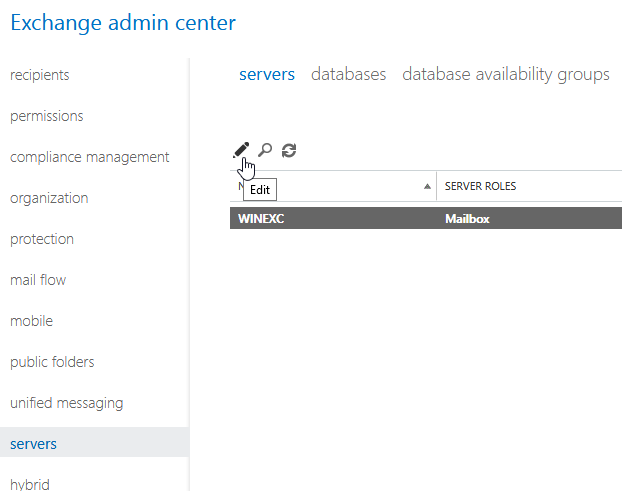
-
Click transport logs in the list on the left.
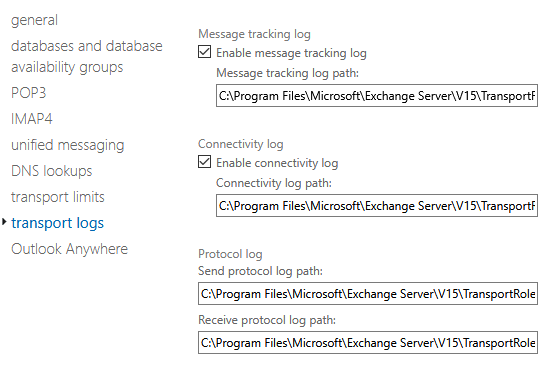
-
Modify the logging configuration as required, then click Save.
71.1.2. Message Tracking Logs
Message tracking logs provide a detailed record of message activity as mail flows through the transport pipeline on an Exchange server.
#Software: Microsoft Exchange Server
#Version: 15.01.1034.026
#Log-type: Message Tracking Log
#Date: 2017-09-15T20:01:45.863Z
#Fields: date-time,client-ip,client-hostname,server-ip,server-hostname,source-context,connector-id,source,event-id,internal-message-id,message-id,network-message-id,recipient-address,recipient-status,total-bytes,recipient-count,related-recipient-address,reference,message-subject,sender-address,return-path,message-info,directionality,tenant-id,original-client-ip,original-server-ip,custom-data,transport-traffic-type,log-id,schema-version
2017-09-15T20:01:45.863Z,,,,WINEXC,No suitable shadow servers,,SMTP,HAREDIRECTFAIL,34359738369,<49b4b9a2781a45cba555008075f7bffa@test.com>,8e1061b7-a376-497c-3172-08d4fc7497bf,test1@test.com,,6533,1,,,test,Administrator@test.com,Administrator@test.com,,Originating,,,,S:DeliveryPriority=Normal;S:AccountForest=test.com,Email,63dc9d79-5b4e-4f6c-1358-08d4fc7497c3,15.01.1034.026NXLog can be configured to collect these logs with the im_file module, and to parse them with xm_w3c.
This configuration collects message tracking logs from the defined BASEDIR and
parses them using the xm_w3c module. The logs are then converted to
JSON format and forwarded via TCP.
1
2
3
4
5
6
7
8
9
10
11
12
13
14
15
16
17
18
19
20
21
22
23
define BASEDIR C:\Program Files\Microsoft\Exchange Server\V15
<Extension _json>
Module xm_json
</Extension>
<Extension w3c_parser>
Module xm_w3c
Delimiter ,
</Extension>
<Input messagetracking>
Module im_file
File '%BASEDIR%\TransportRoles\Logs\MessageTracking\MSGTRK*.LOG'
InputType w3c_parser
</Input>
<Output tcp>
Module om_tcp
Host 10.0.0.1
Port 1514
Exec to_json();
</Output>
For NXLog Community Edition, the xm_csv module can be configured to parse these files.
This configuration uses the xm_csv module to parse the message tracking logs.
1
2
3
4
5
6
7
8
9
10
11
12
13
14
15
16
17
18
19
20
21
22
23
24
25
26
define BASEDIR C:\Program Files\Microsoft\Exchange Server\V15
<Extension csv_parser>
Module xm_csv
Fields date-time, client-ip, client-hostname, server-ip, server-hostname, \
source-context, connector-id, source, event-id, \
internal-message-id, message-id, network-message-id, \
recipient-address, recipient-status, total-bytes, recipient-count, \
related-recipient-address, reference, message-subject, \
sender-address, return-path, message-info, directionality, \
tenant-id, original-client-ip, original-server-ip, custom-data, \
transport-traffic-type, log-id, schema-version
</Extension>
<Input messagetracking>
Module im_file
File '%BASEDIR%\TransportRoles\Logs\MessageTracking\MSGTRK*.LOG'
<Exec>
if $raw_event =~ /^(\xEF\xBB\xBF)?(date-time,|#)/ drop();
else
{
csv_parser->parse_csv();
$EventTime = parsedate(${date-time});
}
</Exec>
</Input>
71.1.3. Connectivity Logs
Connectivity logging records outbound message transmission activity by the transport services on the Exchange server.
#Software: Microsoft Exchange Server
#Version: 15.0.0.0
#Log-type: Transport Connectivity Log
#Date: 2017-09-15T03:09:34.541Z
#Fields: date-time,session,source,Destination,direction,description
2017-09-15T03:09:33.526Z,,Transport,,*,service started; #MaxConcurrentSubmissions=20; MaxConcurrentDeliveries=20; MaxSmtpOutConnections=UnlimitedNXLog can be configured to collect these logs with the im_file module, and to parse them with xm_w3c.
This configuration collects connectivity logs from the defined BASEDIR and
parses them using the xm_w3c module.
For NXLog Community Edition, the xm_csv module can be configured to parse these files.
This configuration uses the xm_csv module to parse the connectivity logs.
1
2
3
4
5
6
7
8
9
10
11
12
13
14
15
16
17
18
19
define BASEDIR C:\Program Files\Microsoft\Exchange Server\V15
<Extension csv_parser>
Module xm_csv
Fields date-time, session, source, Destination, direction, description
</Extension>
<Input connectivity>
Module im_file
File '%BASEDIR%\TransportRoles\Logs\Hub\Connectivity\CONNECTLOG*.LOG'
<Exec>
if $raw_event =~ /^(\xEF\xBB\xBF)?(date-time,|#)/ drop();
else
{
csv_parser->parse_csv();
$EventTime = parsedate(${date-time});
}
</Exec>
</Input>
71.1.4. Protocol/SMTP Logs
Protocol logging records the SMTP conversations that occur on Send and Receive connectors during message delivery.
#Software: Microsoft Exchange Server
#Version: 15.0.0.0
#Log-type: SMTP Send Protocol Log
#Date: 2017-09-20T21:00:47.866Z
#Fields: date-time,connector-id,session-id,sequence-number,local-endpoint,remote-endpoint,event,data,context
2017-09-20T21:00:47.167Z,internet,08D5006A392BE443,0,,64.8.70.48:25,*,,attempting to connectNXLog can be configured to collect these logs with the im_file module, and to parse them with xm_w3c.
This configuration collects protocol logs from the defined BASEDIR and parses
them using the xm_w3c module.
1
2
3
4
5
6
7
8
9
10
11
12
13
14
15
16
17
18
define BASEDIR C:\Program Files\Microsoft\Exchange Server\V15
<Extension w3c_parser>
Module xm_w3c
Delimiter ,
</Extension>
<Input smtp_receive>
Module im_file
File '%BASEDIR%\TransportRoles\Logs\Hub\ProtocolLog\SmtpReceive\RECV*.LOG'
InputType w3c_parser
</Input>
<Input smtp_send>
Module im_file
File '%BASEDIR%\TransportRoles\Logs\Hub\ProtocolLog\SmtpSend\SEND*.LOG'
InputType w3c_parser
</Input>
For NXLog Community Edition, the xm_csv module can be configured to parse these files.
This configuration uses the xm_csv module to parse the protocol logs.
1
2
3
4
5
6
7
8
9
10
11
12
13
14
15
16
17
18
19
20
21
22
23
24
25
26
27
28
29
30
31
32
33
define BASEDIR C:\Program Files\Microsoft\Exchange Server\V15
<Extension csv_parser>
Module xm_csv
Fields date-time, connector-id, session-id, sequence-number, \
local-endpoint, remote-endpoint, event, data, context
</Extension>
<Input smtp_receive>
Module im_file
File '%BASEDIR%\TransportRoles\Logs\Hub\ProtocolLog\SmtpReceive\RECV*.LOG'
<Exec>
if $raw_event =~ /^(\xEF\xBB\xBF)?(date-time,|#)/ drop();
else
{
csv_parser->parse_csv();
$EventTime = parsedate(${date-time});
}
</Exec>
</Input>
<Input smtp_send>
Module im_file
File '%BASEDIR%\TransportRoles\Logs\Hub\ProtocolLog\SmtpSend\SEND*.LOG'
<Exec>
if $raw_event =~ /^(\xEF\xBB\xBF)?(date-time,|#)/ drop();
else
{
csv_parser->parse_csv();
$EventTime = parsedate(${date-time});
}
</Exec>
</Input>
71.2. EventLog
Exchange Server also logs events to Windows EventLog. Events are logged to the Application and Systems channels, as well as multiple Exchange-specific crimson channels (see your server’s Event Viewer). For more information about events generated by Exchange, see the following TechNet articles.
See also Windows Event Log for more information about using NXLog to collect logs from Windows EventLog.
With this configuration, NXLog will use the im_msvistalog module to subscribe to the Application and System channels (Critical, Error, and Warning event levels only) and the MSExchange Management crimson channel (all event levels). Note that the Application and System channels will include other non-Exchange events.
1
2
3
4
5
6
7
8
9
10
11
12
13
14
<Input eventlog>
Module im_msvistalog
<QueryXML>
<QueryList>
<Query Id="0" Path="Application">
<Select Path="Application">
*[System[(Level=1 or Level=2 or Level=3)]]</Select>
<Select Path="System">
*[System[(Level=1 or Level=2 or Level=3)]]</Select>
<Select Path="MSExchange Management">*</Select>
</Query>
</QueryList>
</QueryXML>
</Input>
71.3. IIS Logs
Exchange is closely integrated with the Internet Information Server (IIS), which itself logs Outlook Web Access (OWA) and Exchange Admin Center (EAC) events.
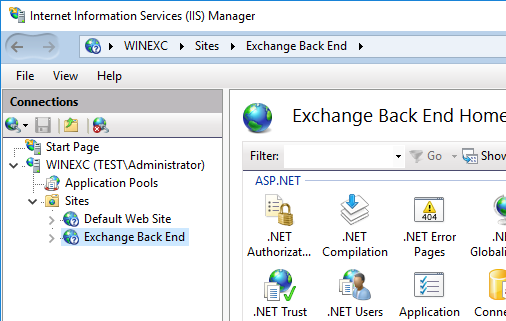
See the Microsoft IIS chapter for more information about collecting events from IIS with NXLog.
71.4. Audit Logs (nxlog-xchg)
Exchange also provides two types of audit logs: administrator audit logs and mailbox audit logs. For more information, see Administrator audit logging in Exchange 2016 and Mailbox audit logging in Exchange 2016 on TechNet.
The nxlog-xchg utility can be used to retrieve these logs. See the Exchange (nxlog-xchg) add-on documentation.