119. Templates
NXLog templates automate the creation, configuration, tagging, and deployment of agents. This chapter discusses the configuration and management front-end for templates provided by NXLog Manager.
119.1. Templates
Go to the NXLog Manager main menu and click Agents, then on the Agents page, click the Agent templates tab. A list of templates is displayed including the following data fields:

119.1.1. Template Data
- Template name
-
The unique name of the template. Click the name to load the Template configuration page.
- Description
-
A detailed description of the template.
- Connection address
-
The IP4 address of the device running NXLog agents and associated with the template configured for connection with NXLog Manager. Not available when the template is Unmanaged.
- Connection port
-
The connection port of the device running NXLog agents and associated with the template configured for connection with NXLog Manager. Not available when the template is Unmanaged.
- Created
-
The date and time the template was added.
- Last modified
-
The date and time the template was last edited.
119.1.2. Template Actions
At the bottom of the list of templates there is a menu of actions used to manage the selected template(s).
- Add
-
Creaste a new template and open the editing dialog.
- Export
-
Save the template configuration to an external file. Similar to Export agent configuration, this action exports template configurations.
- Import
-
Read a template configuration from an external file. Similar to Import agent configuration, this action imports template configurations.
- Delete
-
Delete the selected template(s).
NoteDeleted templates must be unassigned from the agents belonging to it. If there are any, a confirmation dialog will appear:
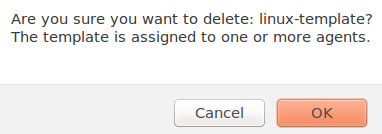
- Clone
-
Create an exact copy of the selected template.
- Create agents
-
Create agents and automatically assign the selected template to them.
119.2. Template Configuration
As templates are used for grouping NXLog agent’s configuration, template configuration is almost the same as the agent configuration. The only difference is no certificate settings are needed as certificate settings are specific to the agents themselves.
119.2.1. Tags
NXLog templates and agents can be managed by tags. Tags have role and user access permissions. To list them for a template, click on Tags tab under Template configuration page:
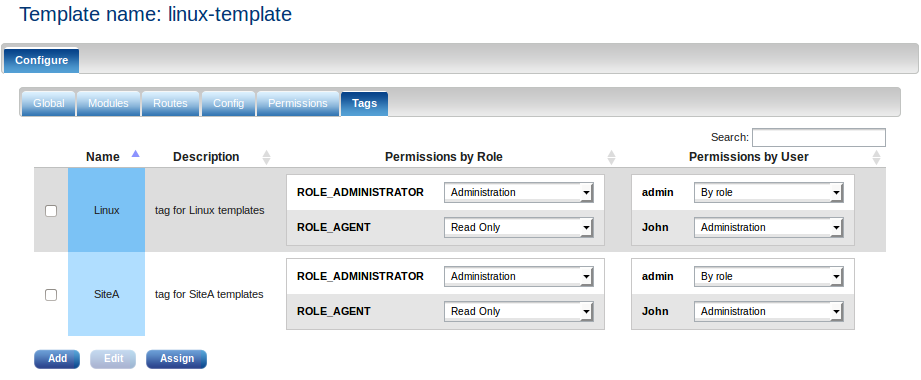
This list contains the following information:
119.2.1.1. Tag Data
- Name
-
The unique name of a tag.
- Description
-
A detailed description of the tag.
- Permissions by Role
-
Shows the access permissions of each role allowed to manage NXLog agents.
- Permissions by User
-
Shows the access permissions of each user allowed to manage NXLog agents.
119.2.1.2. Tag Actions
On the bottom of the list there is a menu of actions which can be used to manage the selected tag(s).
To add a new tag to the system (and in parallel assign to this template), click on the Add button. An Add tag dialog will appear:
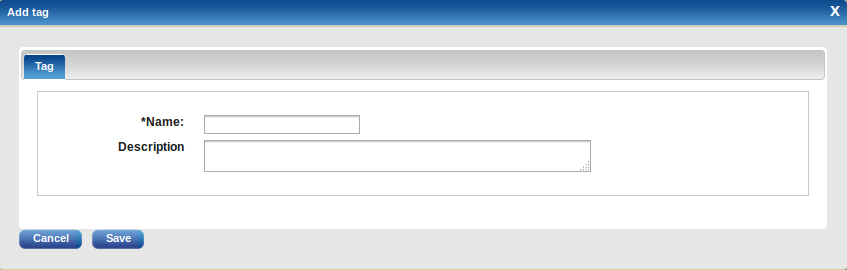
Fill in the Name and optional Description for this tag. Each new tag is created with default access permissions, is assigned to this template and will appear on the list:

A tag can be then edited by selecting it and clicking the Edit button. The Edit tag dialog has two tabs—Tag and Permissions:
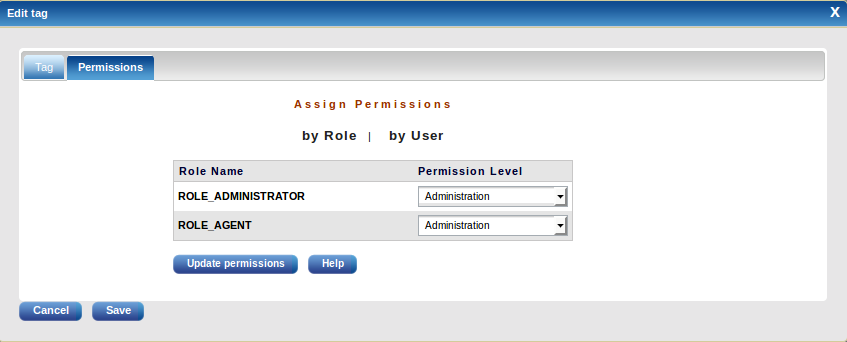
If permissions need to be changed, click the Permissions tab, then by User:
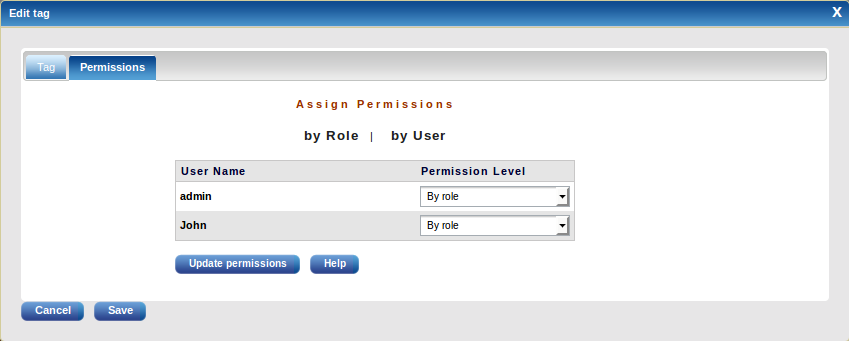
After editing permissions, click Update permissions, then Save.
If tags needed to be assigned/unassigned to the current template, click on the Assign button on the tag list page. The following dialog will appear:
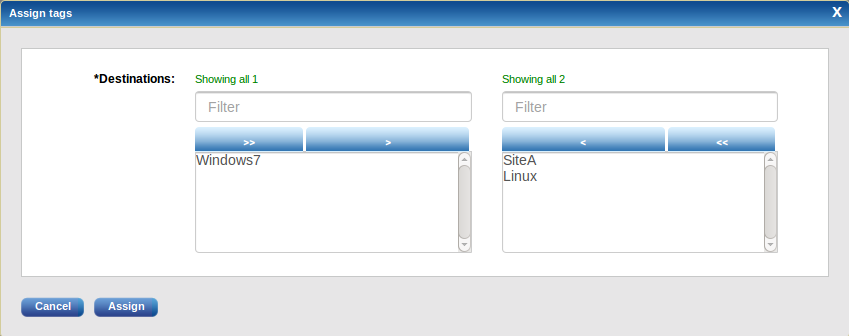
Select the tags needed from the multi-select box and Assign them.